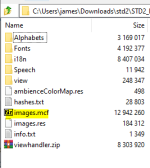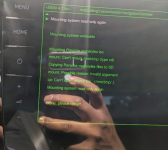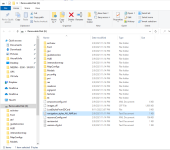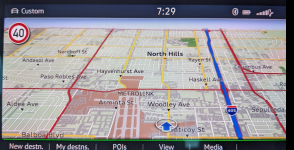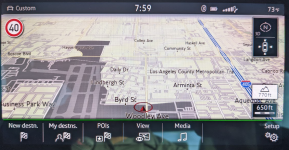Cuzoe
Autocross Champion
- Location
- Los Angeles
Awesome, I think I only have a couple questions left  , and I've commented my way through your post. Let me know if it looks like I'm on the right track.
, and I've commented my way through your post. Let me know if it looks like I'm on the right track.
- Next would be navigate to skin0... using the normal file/directory commands, then rm images.mcf and imageidmap.res
- Next I'm creating the "images" folder in skin0
- Does the command in the toolbox do this? (or does it only look for images.mcf/imageidmap.res?)

- Or do I do this manually using the command line?
- This file would just be replaced (in the proper directory) using file/directory commands whenever I want to make changes.
- I only plan to add ambient overhead, and the "sun" using the gca file.
- Do I also need to create a feature_x graphic, will it work without that graphic?
--- I know the graphic will make it look proper, but if the light adjusts I'm okay with not seeing it on the display.

I've done this, and edited a few of the graphics files to match my car.Good questions
There's no toolbox function for this yet, as it has the potential to screw up the entire MIB when performed wrongly.
1: It works like this:
- dump the graphics of skin0
- extract the graphics with the mcf tool, using the function that parses the imageidmap.res. It will generate a full folder structure with all graphics sorted per car type
Okay, so this is where I log in with the D-link... I've found the instructions elsewhere to do that.- remove the images.mcf and imageidmap.res from skin0 by logging in via Dlink (here's where I don't trust a common toolbox user to do the right thing, and people will delete their files without having the means to replace them.
- put an Images folder in the skin0 folder
- First command here to make the file system read/write (instead of read only, I assume)Code:mount -uw /net/mmx/mnt/app mkdir /eso/hmi/lsd/Resources/skin0/images
- Next would be navigate to skin0... using the normal file/directory commands, then rm images.mcf and imageidmap.res
- Next I'm creating the "images" folder in skin0
Then copying the full file structure from my extracted "images" folder to the "images" folder I've now created in the mib.- copy the files from the extracted images folder to this new folder.
- Does the command in the toolbox do this? (or does it only look for images.mcf/imageidmap.res?)
- Or do I do this manually using the command line?
- That is the plan!- enjoy
It took some looking at the sorted images but I was able to identify the 0.gca file that corresponds with what I see in my car. Even did some of the coordinate matching like you posted on drive2, just to get a better understanding of what I was looking at.2: with the Dlink, make sure you take the gca from the right folder... it can be quite confusing which one to use, looking at the sorted images folders might help here!
- This file would just be replaced (in the proper directory) using file/directory commands whenever I want to make changes.
- I only plan to add ambient overhead, and the "sun" using the gca file.
- Do I also need to create a feature_x graphic, will it work without that graphic?
--- I know the graphic will make it look proper, but if the light adjusts I'm okay with not seeing it on the display.
3: yes