Table of Contents:
1: Why and Where did I buy
2: Tools Needed
3: Uninstalling Factory Cluster
4: Assembling Virtual Cockpit
5: Installing Virtual Cockpit
6: Review
My Car: 2017 Golf R (North America)
**********************************************
1: Why and Where did I buy
First off, why did I purchase the aliexpress version. For me, I purchased the aliexpress version based off the price and the reviews I read on it. Paying $550 shipped vs $1500 for the factory seemed like a steal. I say $1500 because buying a cluster is around $1100-1300. Along with that, you need to find a dealership that has access to ODIS and can do the component protection removal and coding. My local VW dealership does not have ODIS access anyways. Secondly, I purchased the aliexpress version for its simplicity of install. There was no coding, as it uses the factory motherboard, so all your data like mileage just transfers over. Third, I liked the idea of screen mirroring, as the factory cluster does not let you do this, specifically for navigation. On the factory cluster, it only shows the navigation on the cluster if you are using the factory navigation. I don't like the factory navigation, it looks like its from 2002 and there's no option to use the Apple Maps or Google Maps on the cluster. The aliexpress version lets you screen mirror these apps. Lastly, if I ever want to put back the factory dash, I can just move the motherboard back into the factory cluster and everything is back to its MK7 self.
Where did I purchase. I will attach a link but just know that it may be gone by the time you click on it. I purchased it from a company called HIOUME Online Store, formally known as Hioumi Intelligent car Store. They had a lot of reviews from people of the product and they were very responsive to my questions when I asked. There's multiple one's on the listing, so just make sure you get the correct version for your car ie: gasoline mk7 Golf, so you're not ordering one meant for a diesel or a Passat etc. I paid $560 shipped at the time and it shipped DHL. I was blown away that it arrived 9 days from the time I placed my order. Very well packaged, however there were no install instructions, the listing has some instructions on it. I pieced together the install from some videos I found out there and they even sent me a link to a YouTube version. Attached is the link to the cluster I bought.
AliExpress Cluster
2: Tools Needed
-T15 Torx to remove the 2 screws on the factory cluster holding it into the dash
-T8 Torx to remove screws on the back of the factory cluster
-Philips screwdriver
-Trim panel removal tool
(the virtual cluster comes with 2 different sets of screws and a few zip ties, so no hardware is needed.)
3: Uninstalling Factory Cluster
-First, reset your factory dash to its original settings, I don't know why, but that's what the company instructs you to do first.
-Second, with your trim removal tool, remove the trim bezel around the radio and the air vent to the left of your cluster. Once those are removed, remove the piece of trim below the cluster highlighted in the picture below. You are now able to gently pull the trim piece off the gauge cluster exposing the radio. You will see (2) T15 Torx screws at the bottom of the cluster. Remove these and pull the cluster out. It may require some force to yank it out, just remember that it is plugged in so don't rip it right out. Unplug the cluster and bring it inside.

Once inside with your cluster, it's time open it up. Locate the (7) T8 Torx on the back of your factory cluster and remove them.

Next locate the tabs on the each side of the cluster (1 on each side) and gently pull the tabs to open up the cluster.

Next you will see on the back of the motherboard a ribbon cable that attached the small factory cluster screen to the motherboard, locate the white table and pull it out and up and gently pull the ribbon out of the connector.

Next, turn the cluster back over and gently pry the 4 gauge needles out.

Once the needles are moved, located these tabs around the cluster to separate the cluster face from the motherboard.

Next, you need to remove the speaker and motors for the needles from the motherboard, locate these white tabs and with a small screwdriver or punch, push the center white piece into itself and pop out the motors and speakers, I labeled my with Speed, fuel, tach and temp in case I later wanted to reuse them and put them in their proper place.

4: Assembling Virtual Cockpit
Now it's time to attach the factory motherboard to the virtual cluster.
Once you have removed the motors and speaker, open up the virtual cluster and lay the motherboard into it like so, you'll notice there's multiple pegs and the cluster does not lay flat. Allign the pegs up to the holes and locate the pegs that need to be cut off on the virtual cluster. I needed to cut 3 to align my mother board up.
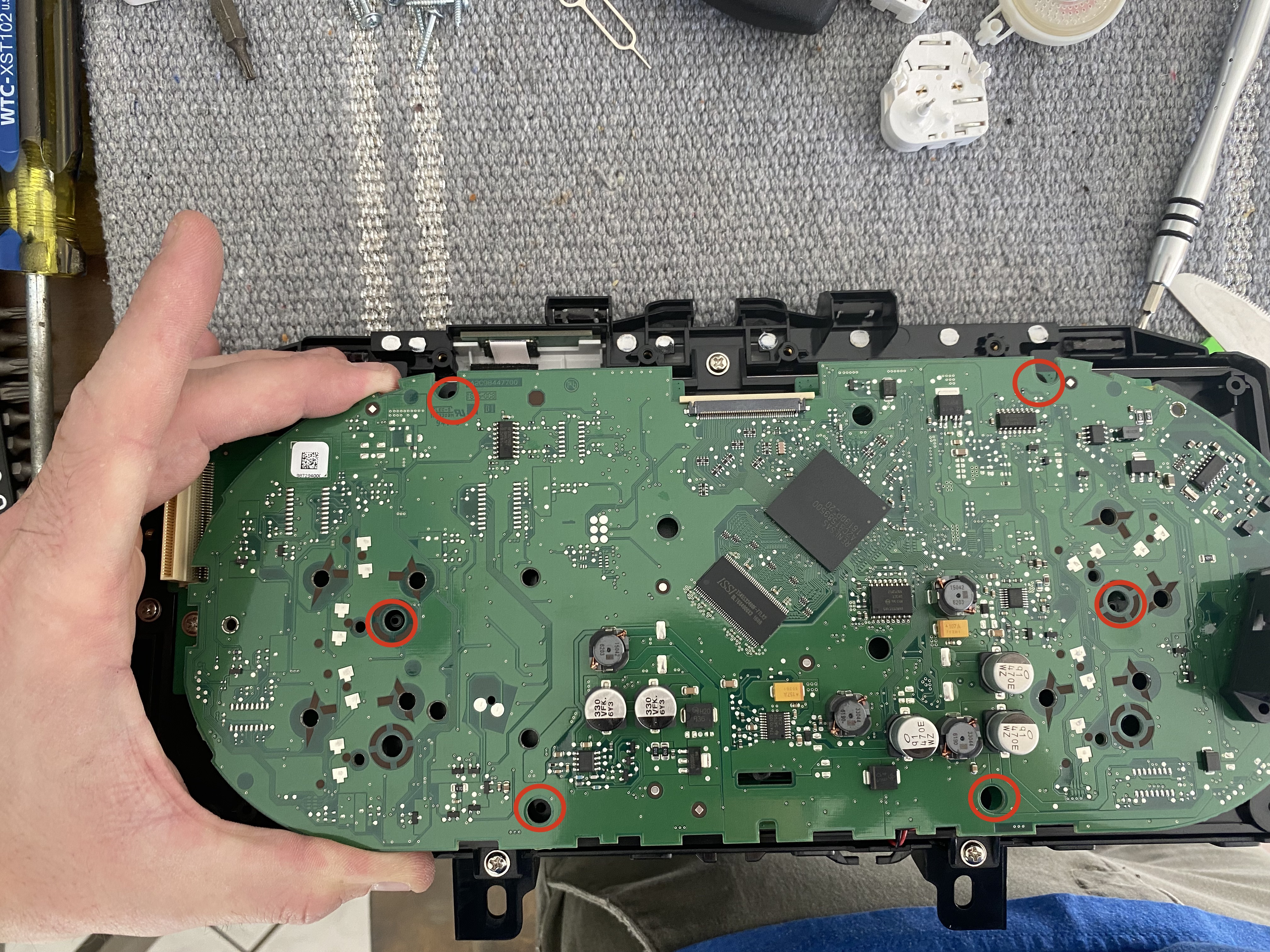
Once cut off, put 4 screws that are provided and secure the motherboard to the virtual cluster.

Next put the back onto the virtual cluster and install the provided black screws to secure the cluster to itself. I believe it was 8 screws.
You have completed the cluster assembly without doing any damage to your factory cluster. It is time to reinstall into the car.
5: Installing Virtual Cockpit
The install is pretty straight forward. There is a big harness provided, as well as the screen mirroring dongle. I put my dongle in the fuse area behind the panel to the left of the coin tray. The screen mirroring dongle has 2 cables, the HDMI and the USB for power. The harness that comes with the virtual cluster has the USB port for power to the dongle, as well as a supplied HDMI cable that plugs in and has a secure screw to connect to the rear of the cluster. You then plug the factory cable into the female end of the virtual cluster cable and finally plug the virtual cluster cable into the 2 spots in the back of the virtual cluster. You will see how easily this is done and there is no confusion. to clarify, you are NOT plugging the factory dash cable into the back of the virtual cluster, it plugs into the virtual cluster female end of the cable. Reinstall the cluster and put all your trim pieces back. Make sure to first put the virtual dash trim on before reinstalling the air vent and radio trim. Turn on and enjoy.

6: Review
As far as the installation, I felt this was very simple and straight forward, most anybody could do this. There is zero modification, aside from cutting a few pegs off the virtual cluster inside, so you can reverse this very easily. All the trim lined up and the piano black bezel provided matched the factory piano black and all the trim lined up well.
The overall quality of the cluster and the screen is very good. I've seen the factory ones and they seem identical. However, I do know the factory screen is smaller. I believe the factory is somewhere in the 9.5" and this screen is 12.5" and 720P. When screen mirroring the video quality is very good and wasn't jumpy or laggy.
The software was also good. It is Linux based and I have seen zero glitches or lagginess. The screen boots up as soon as you turn the car on. You can change many parameters about the system as well. Such as selecting your car color. You can have it display the GTI logo, R logo or no logo as well. You can change the brightness for both day and night, as well as the ambient color and the needle color. The system is supposed to recognize your cars settings and automatically display in English and MPH. Mine did, however if yours doesn't, you can just simply go into the settings and set it to English etc. My speedometer displays in MPH and I was worried that it wouldn't. You can have the speedo in normal mode 160MPH or sport mode 200MPH, it changes the look. The small center circles on the Speed and Tach can display things such as gear, MPH, Speed. There's many different themes, and ways to display things. When you screen mirror, you can hit the steering wheel button and there will be 3 views, 2 making the gauges smaller so you can see more of your video or maps and a 3rd where the gauges are gone all together and it's full screen of your phone. There will be a small bar at the bottom to show your speed and fuel and gears. When you go full screen this can cause a stretching effect to your view, it only looks weird if you're watching a movie, for maps it just seems normal.
All of your factory steering buttons work like normal and in conjunction with the display, such as adjusting the ACC and lane assist. My ACC still works.
THE BAD: I only have 2 complaints about the display, 1: my fuel until empty displays in Liters not Gallons, not a big deal, but worth noting. I have contacted the supplier to see if they can work on an update for this but I'm not all that pressed about it. My major complaint is the audio when screen mirroring. The audio will either play through the speaker on the display which obviously is garbage unless you're just using it for navigation directions, or you can play it through the FM radio. There's an FM transmitter on the virtual display where you can set it to whatever channel you want, tune your radio to it, and hear your phone's audio. This audio is absolute garbage. Music sounds like somebody sucked in helium and it almost sounds faintly skippy. So you can't screen mirror and also use apple car play or bluetooth audio to listen to your music at the same time. I have contacted the supplier as well, because maybe I messed something up but I imagine this is just the way it is. I don't for see myself ever watching movies on the cluster, just using it for Apple Maps/Google maps really and in that case I don't use the audio feature anyways. But I won't be apple to listen to the music on my phone at the same time.
WOULD I BUY AGAIN? Yes absolutely. For $550, absolutely. The screen mirroring audio issue aside, which the factory option doesn't even have, I would absolutely buy this again.
1: Why and Where did I buy
2: Tools Needed
3: Uninstalling Factory Cluster
4: Assembling Virtual Cockpit
5: Installing Virtual Cockpit
6: Review
My Car: 2017 Golf R (North America)
**********************************************
1: Why and Where did I buy
First off, why did I purchase the aliexpress version. For me, I purchased the aliexpress version based off the price and the reviews I read on it. Paying $550 shipped vs $1500 for the factory seemed like a steal. I say $1500 because buying a cluster is around $1100-1300. Along with that, you need to find a dealership that has access to ODIS and can do the component protection removal and coding. My local VW dealership does not have ODIS access anyways. Secondly, I purchased the aliexpress version for its simplicity of install. There was no coding, as it uses the factory motherboard, so all your data like mileage just transfers over. Third, I liked the idea of screen mirroring, as the factory cluster does not let you do this, specifically for navigation. On the factory cluster, it only shows the navigation on the cluster if you are using the factory navigation. I don't like the factory navigation, it looks like its from 2002 and there's no option to use the Apple Maps or Google Maps on the cluster. The aliexpress version lets you screen mirror these apps. Lastly, if I ever want to put back the factory dash, I can just move the motherboard back into the factory cluster and everything is back to its MK7 self.
Where did I purchase. I will attach a link but just know that it may be gone by the time you click on it. I purchased it from a company called HIOUME Online Store, formally known as Hioumi Intelligent car Store. They had a lot of reviews from people of the product and they were very responsive to my questions when I asked. There's multiple one's on the listing, so just make sure you get the correct version for your car ie: gasoline mk7 Golf, so you're not ordering one meant for a diesel or a Passat etc. I paid $560 shipped at the time and it shipped DHL. I was blown away that it arrived 9 days from the time I placed my order. Very well packaged, however there were no install instructions, the listing has some instructions on it. I pieced together the install from some videos I found out there and they even sent me a link to a YouTube version. Attached is the link to the cluster I bought.
AliExpress Cluster
2: Tools Needed
-T15 Torx to remove the 2 screws on the factory cluster holding it into the dash
-T8 Torx to remove screws on the back of the factory cluster
-Philips screwdriver
-Trim panel removal tool
(the virtual cluster comes with 2 different sets of screws and a few zip ties, so no hardware is needed.)
3: Uninstalling Factory Cluster
-First, reset your factory dash to its original settings, I don't know why, but that's what the company instructs you to do first.
-Second, with your trim removal tool, remove the trim bezel around the radio and the air vent to the left of your cluster. Once those are removed, remove the piece of trim below the cluster highlighted in the picture below. You are now able to gently pull the trim piece off the gauge cluster exposing the radio. You will see (2) T15 Torx screws at the bottom of the cluster. Remove these and pull the cluster out. It may require some force to yank it out, just remember that it is plugged in so don't rip it right out. Unplug the cluster and bring it inside.
Once inside with your cluster, it's time open it up. Locate the (7) T8 Torx on the back of your factory cluster and remove them.
Next locate the tabs on the each side of the cluster (1 on each side) and gently pull the tabs to open up the cluster.
Next you will see on the back of the motherboard a ribbon cable that attached the small factory cluster screen to the motherboard, locate the white table and pull it out and up and gently pull the ribbon out of the connector.
Next, turn the cluster back over and gently pry the 4 gauge needles out.
Once the needles are moved, located these tabs around the cluster to separate the cluster face from the motherboard.
Next, you need to remove the speaker and motors for the needles from the motherboard, locate these white tabs and with a small screwdriver or punch, push the center white piece into itself and pop out the motors and speakers, I labeled my with Speed, fuel, tach and temp in case I later wanted to reuse them and put them in their proper place.
4: Assembling Virtual Cockpit
Now it's time to attach the factory motherboard to the virtual cluster.
Once you have removed the motors and speaker, open up the virtual cluster and lay the motherboard into it like so, you'll notice there's multiple pegs and the cluster does not lay flat. Allign the pegs up to the holes and locate the pegs that need to be cut off on the virtual cluster. I needed to cut 3 to align my mother board up.
Once cut off, put 4 screws that are provided and secure the motherboard to the virtual cluster.
Next put the back onto the virtual cluster and install the provided black screws to secure the cluster to itself. I believe it was 8 screws.
You have completed the cluster assembly without doing any damage to your factory cluster. It is time to reinstall into the car.
5: Installing Virtual Cockpit
The install is pretty straight forward. There is a big harness provided, as well as the screen mirroring dongle. I put my dongle in the fuse area behind the panel to the left of the coin tray. The screen mirroring dongle has 2 cables, the HDMI and the USB for power. The harness that comes with the virtual cluster has the USB port for power to the dongle, as well as a supplied HDMI cable that plugs in and has a secure screw to connect to the rear of the cluster. You then plug the factory cable into the female end of the virtual cluster cable and finally plug the virtual cluster cable into the 2 spots in the back of the virtual cluster. You will see how easily this is done and there is no confusion. to clarify, you are NOT plugging the factory dash cable into the back of the virtual cluster, it plugs into the virtual cluster female end of the cable. Reinstall the cluster and put all your trim pieces back. Make sure to first put the virtual dash trim on before reinstalling the air vent and radio trim. Turn on and enjoy.
6: Review
As far as the installation, I felt this was very simple and straight forward, most anybody could do this. There is zero modification, aside from cutting a few pegs off the virtual cluster inside, so you can reverse this very easily. All the trim lined up and the piano black bezel provided matched the factory piano black and all the trim lined up well.
The overall quality of the cluster and the screen is very good. I've seen the factory ones and they seem identical. However, I do know the factory screen is smaller. I believe the factory is somewhere in the 9.5" and this screen is 12.5" and 720P. When screen mirroring the video quality is very good and wasn't jumpy or laggy.
The software was also good. It is Linux based and I have seen zero glitches or lagginess. The screen boots up as soon as you turn the car on. You can change many parameters about the system as well. Such as selecting your car color. You can have it display the GTI logo, R logo or no logo as well. You can change the brightness for both day and night, as well as the ambient color and the needle color. The system is supposed to recognize your cars settings and automatically display in English and MPH. Mine did, however if yours doesn't, you can just simply go into the settings and set it to English etc. My speedometer displays in MPH and I was worried that it wouldn't. You can have the speedo in normal mode 160MPH or sport mode 200MPH, it changes the look. The small center circles on the Speed and Tach can display things such as gear, MPH, Speed. There's many different themes, and ways to display things. When you screen mirror, you can hit the steering wheel button and there will be 3 views, 2 making the gauges smaller so you can see more of your video or maps and a 3rd where the gauges are gone all together and it's full screen of your phone. There will be a small bar at the bottom to show your speed and fuel and gears. When you go full screen this can cause a stretching effect to your view, it only looks weird if you're watching a movie, for maps it just seems normal.
All of your factory steering buttons work like normal and in conjunction with the display, such as adjusting the ACC and lane assist. My ACC still works.
THE BAD: I only have 2 complaints about the display, 1: my fuel until empty displays in Liters not Gallons, not a big deal, but worth noting. I have contacted the supplier to see if they can work on an update for this but I'm not all that pressed about it. My major complaint is the audio when screen mirroring. The audio will either play through the speaker on the display which obviously is garbage unless you're just using it for navigation directions, or you can play it through the FM radio. There's an FM transmitter on the virtual display where you can set it to whatever channel you want, tune your radio to it, and hear your phone's audio. This audio is absolute garbage. Music sounds like somebody sucked in helium and it almost sounds faintly skippy. So you can't screen mirror and also use apple car play or bluetooth audio to listen to your music at the same time. I have contacted the supplier as well, because maybe I messed something up but I imagine this is just the way it is. I don't for see myself ever watching movies on the cluster, just using it for Apple Maps/Google maps really and in that case I don't use the audio feature anyways. But I won't be apple to listen to the music on my phone at the same time.
WOULD I BUY AGAIN? Yes absolutely. For $550, absolutely. The screen mirroring audio issue aside, which the factory option doesn't even have, I would absolutely buy this again.